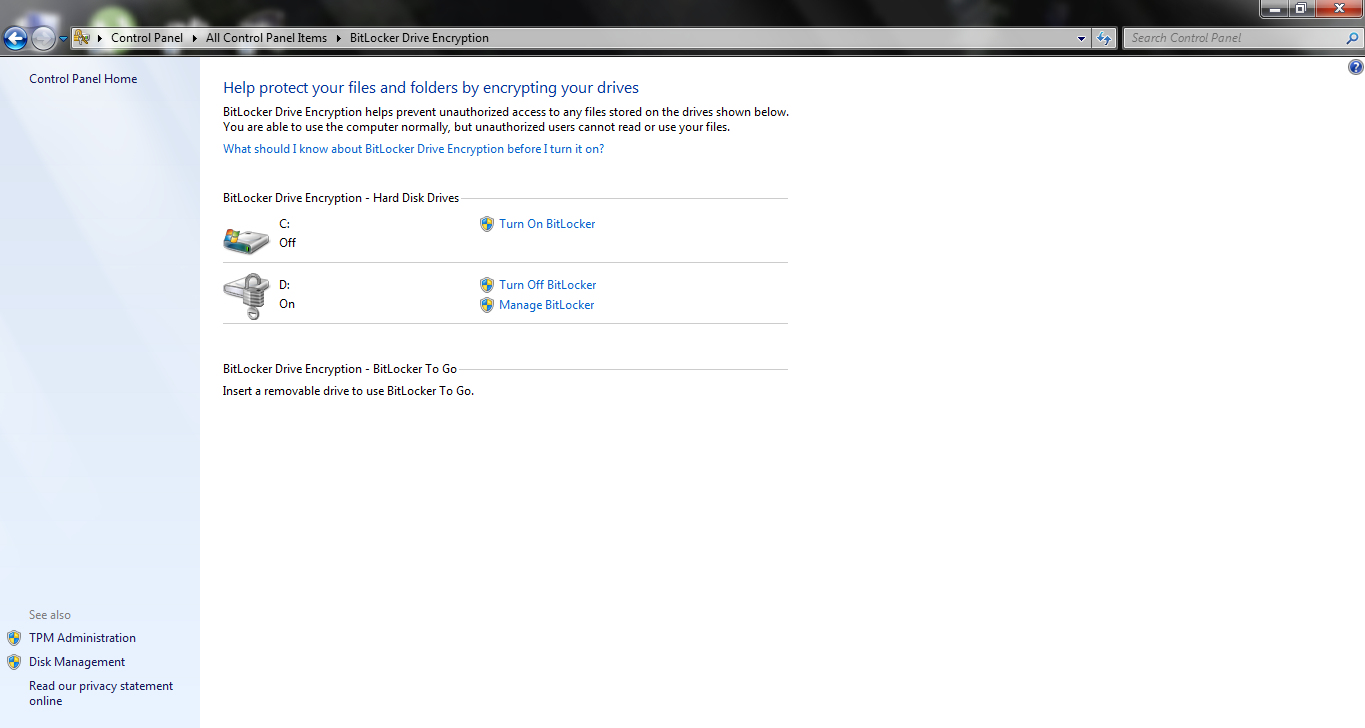void myClass :: print()
{
cout << endl;
temp = head;
if (head == NULL)
{
cout << endl;
cout << " Sorry! Link List is empty" << endl;
cout << endl;
Sleep(1000);
return;
}
while (temp != NULL)
{
cout << temp->data << endl;
temp= temp->next;
}
system("pause");
}
Learn Coding
Thursday, 10 September 2015
Saturday, 5 September 2015
C++ Program to insert a new nod and Value in Doubly Link List
#include <iostream>
using namespace std;
struct nod
{
int data;
nod *next;
nod *prev;
};
class myClass
{
private:
nod *head;
nod *temp;
public:
myClass()
{
head = NULL;
temp = NULL;
}
void insert();
void print();
};
Saturday, 29 August 2015
C++ Program to insert a new nod and Value in Singly Link List
#include <iostream>
using namespace std;
struct nod
{
int data;
nod *next;
};
class myClass
{
private:
nod *head;
nod *current;
nod *temp;
public:
myClass()
{
head = NULL;
current = NULL;
}
void insert();
};
Monday, 24 August 2015
C++ Program to check whether a number is palindrome or not (through pointers)
#include <iostream>
using namespace std;
class palinDrome
{
private:
char *myInput;
char *inverted;
int size;
public:
palinDrome()
{
myInput = NULL;
inverted = NULL;
size = 0;
}
void input();
void check();
};
Monday, 15 September 2014
How to Lock your Local Disks ( C drive , D drive, ... ) without any Software
Now a days, everyone has some private and secret data in his/her system. To hide this data people search for different software like Folder Lock or Data Hiding. But now, no need to worry about this because today i'm going to tell you an amazing trick to lock your Local Disks.
It's very easy. Just follow few steps ...
<1> Go to control Panel of your system.
<2> In control panel, click on " Bit Locker Drive Encryption ".
<3> After clicking, the new window will open like this
<4> In this window you will see all Local Disks of your system.
<5> Now you can choose your desired drive. On the right side of every disk name, there is option of " Manage Bit Locker ".
<6> Choose your desired disk and simply click on Manage Bit Locker of that drive.
<7> Turn on Bit Locker for that drive, Set password for it and here you are. Now your disk is save from strangers.
<8> Now to penetrate into that drive, you have to type the password. Simply double click on that drive, type correct password and your drive will be open. Amazing !
For any query email us : 2mohsin.mahmood@gmail.com
It's very easy. Just follow few steps ...
<1> Go to control Panel of your system.
<2> In control panel, click on " Bit Locker Drive Encryption ".
<3> After clicking, the new window will open like this
<4> In this window you will see all Local Disks of your system.
<5> Now you can choose your desired drive. On the right side of every disk name, there is option of " Manage Bit Locker ".
<6> Choose your desired disk and simply click on Manage Bit Locker of that drive.
<7> Turn on Bit Locker for that drive, Set password for it and here you are. Now your disk is save from strangers.
<8> Now to penetrate into that drive, you have to type the password. Simply double click on that drive, type correct password and your drive will be open. Amazing !
For any query email us : 2mohsin.mahmood@gmail.com
Sunday, 14 September 2014
Setting the New Password Without Knowing the Old one (In Windows 7)
Today i'm going to tell you that how we can change anyone's computer/laptop password without knowing his old password. Here's the trick. Amazing...!
Very Simple trick. Just follow few steps.
<1> Open the desktop and right click on My Computer.
<2> Now left click on Manage. New window will open like this
<3> Now on left side, there is tab ( Local Users and Groups). Click on it.
<4> Now click on users. On main screen some users will be appear.
<5> Right click on current user and screen will be appear like this
<6> Now simply click on ( Set Password ).
<7> Proceed it and here you are. Change the password of system and enjoy ...
Very Simple trick. Just follow few steps.
<1> Open the desktop and right click on My Computer.
<2> Now left click on Manage. New window will open like this
<3> Now on left side, there is tab ( Local Users and Groups). Click on it.
<4> Now click on users. On main screen some users will be appear.
<5> Right click on current user and screen will be appear like this
<6> Now simply click on ( Set Password ).
<7> Proceed it and here you are. Change the password of system and enjoy ...
Subscribe to:
Comments (Atom)